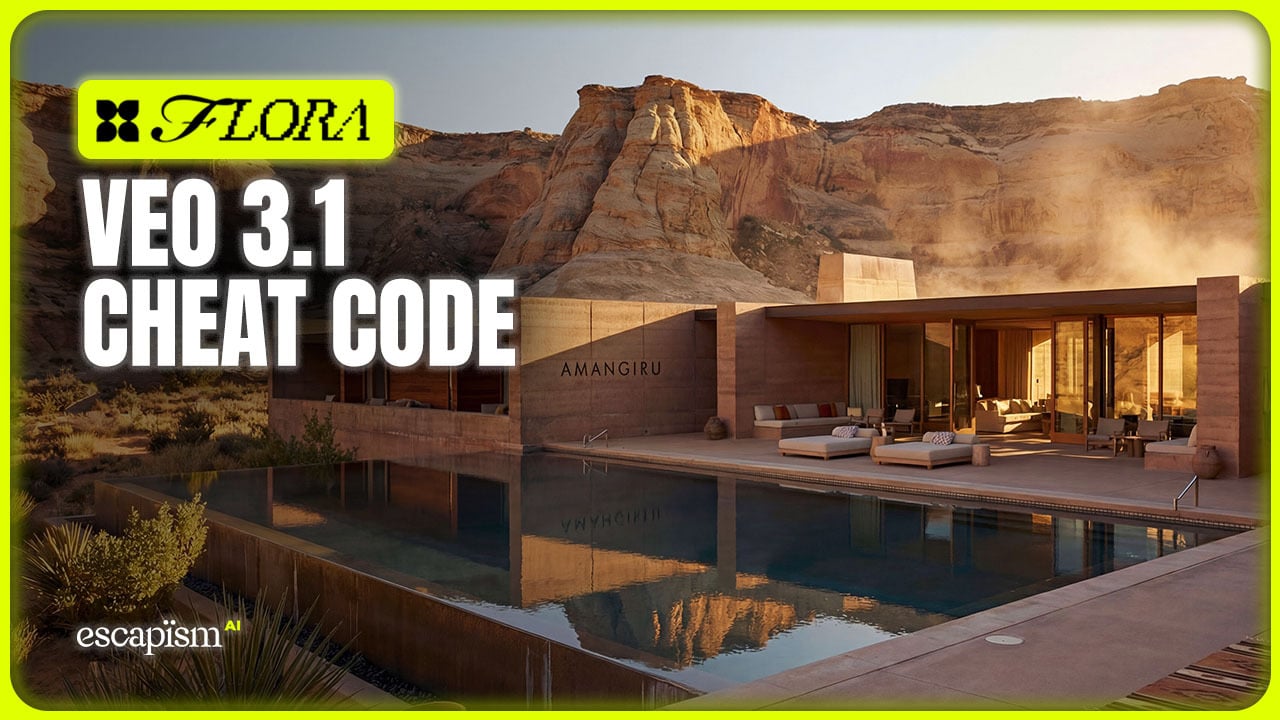Magnific’s new Precision Beta brings AI upscaling into the realm of pixel-perfect accuracy. Rather than simply enlarging images, it preserves every nuance of texture, color, and detail for truly faithful results.
What Is Magnific Precision Beta?

To see why Precision Beta stands out, let’s look at the technical breakthroughs under its hood:
AI Upscaling Engine: Learns style and structure of each image to avoid “hallucination” and maintain original look.
Beta Features:
Detail-Preserve Mode: Focus on sharp edges and fine textures.
Color-Lock Algorithm: Prevents hue shifts or oversaturation.
Batch Processing: Queue dozens of images for overnight upscales.
What You Can Do with Precision Beta

Precision Beta isn’t just for blowing up thumbnails—it’s a go-to tool for any project that demands impeccable fidelity. Here’s how you can apply it:
Restore Vintage Assets
Upscale scanned film photos, posters, or packaging mockups for re-release.
Retain grain and authenticity.
Print-Quality Exports
Scale digital art up to billboard sizes without softening edges.
Export TIFF or PDF for press.
Web & Mobile Enhancement
Improve low-res social imagery for Retina displays.
Keep colors consistent across responsive breakpoints.
Detail-Driven Workflows
Sharpen architectural renders or product shots for catalogs.
Maintain material textures—wood grain, metal sheen, fabrics.
Why Magnific Precision Beta Matters to Creatives
When clients demand crystal-clear imagery at any size, manual touch-ups become a time sink—Precision Beta automates that precision so you can move on to the next creative challenge. It matters because:
True Fidelity: Your original style survives upscale—no more “plastic” artifacting.
Less Manual Touch-Up: Cut down hours spent masking and de-noising in Photoshop.
Scalable Quality: From a small web thumbnail to a giant print, image integrity stays intact.
Competitive Edge: Deliver razor-sharp visuals that stand out in any medium.
Best Practices for Using Magnific Precision Beta

To get the sharpest, most accurate upscales, follow these simple guidelines:
Choose the Right Mode: “Detail-Preserve” for line art; “Clean-Enhance” for portraits.
Set Output DPI: Match print requirements (300–600 DPI).
Preview at 2×: Zoom in to check edge fidelity before exporting.
Leverage Batch: Automate upsizing large libraries overnight.